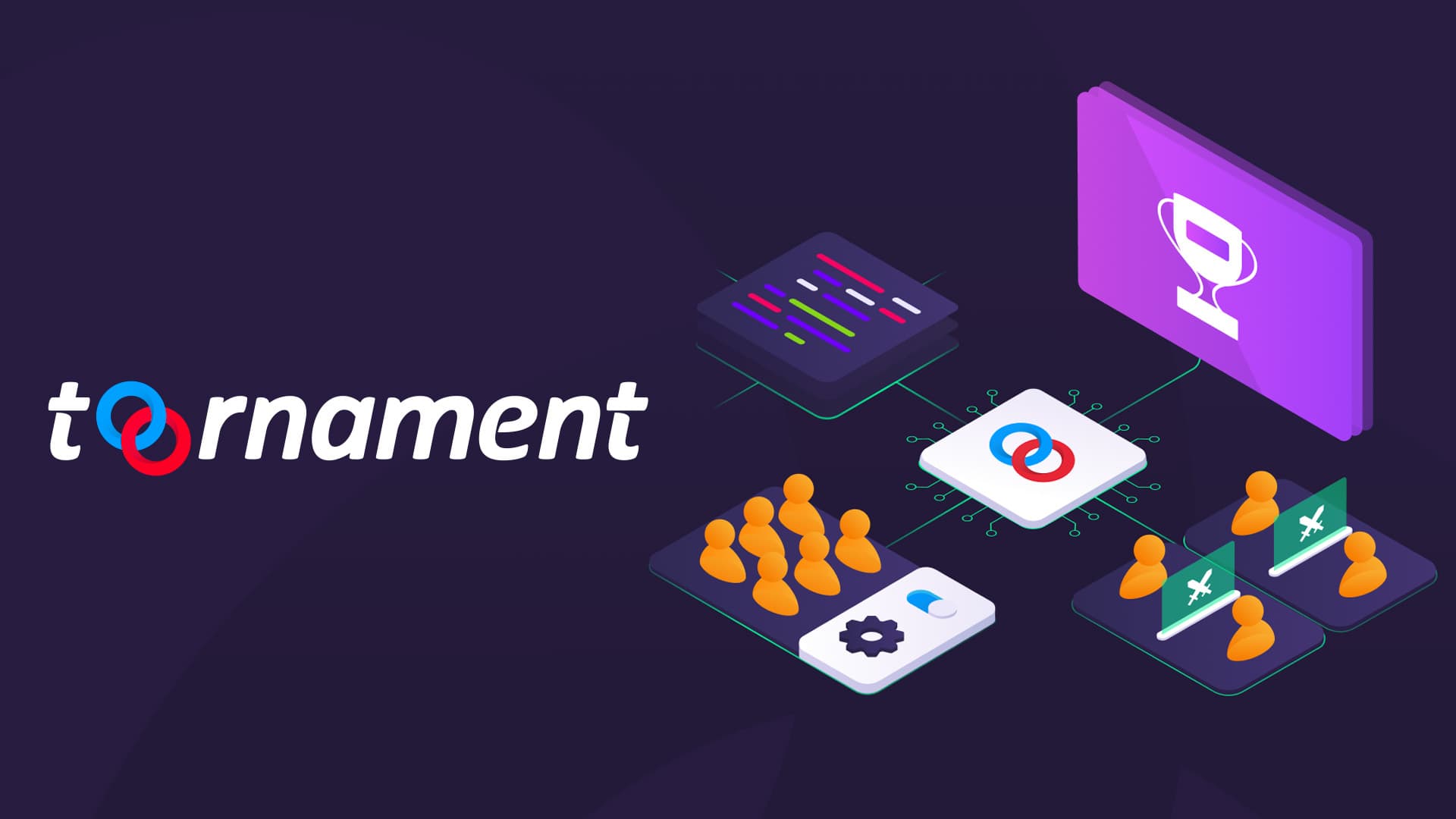
Organizing Altered events with Toornament

News
September 3rd, 2024
Reading time
Looking for a way to manage rounds and player results for your Altered events? Here is our guide to help use the TOORNAMENT platform, a tool that is both free to use and easy to grasp. Tournament is our suggestion to help you run your events, but you are entirely free to use the solution of your choice.
When organizing an event for Altered, don't forget:
- Create your event in advance on www.altered.gg or via the app
- Register and validate all your participants directly in the event on the website or the app
This is the only way for your players to benefit from the Adventure Pass.
As planned, in the future, the tournament management solution should be integrated into our platform. We hope this temporary solution will fully meet your needs in the meantime.
1 - Create your account or login
Create an account if you don’t have any, or use your existing account to login.
To create an account, follow this link and select Sign up: https://organizer.toornament.com/en_US/login/
![]()
2 - Create a project
Once you’ve logged in, create a new projet.
![]()
Name your Project (by giving it your store’s name for example).
![]()
3 - Create a tournament
Create a Tournament for your event.
![]()
You can name and customize your tournament to match the type of event you’re organizing.
In the Discipline field, enter the information Generic Discipline. Select Not a video game in the Platform field. Then enter the number of available places for your event.
![]()
4 - Add players to your tournament
In your tournament’s overview page, select + Add in the Participants box to manually add participants.
![]()
For your type of event, only adding a Player name will be enough, you can ignore the other fields.
![]()
5 - Set the structure of your tournament
To set the structure of your tournament, go to your tournament’s overview page and select + Create new stage.
![]()
Select the Duel match type for 2 player games.
![]()
Select the Swiss System stage type.
![]()
Configure your Swiss System stage.
- Under the General tab:
- Number: do not change this field, it is reserved for more complex tournaments
- Size: enter the number of players attending your tournament
![]()
- Under the Advanced tab:
- Change Match result for a win to 3 points instead of 2
- Change Match result for a bye to 3 points instead of 1
![]()
- Under the Placement tab:
- Choose place participants automatically: Yes
![]()
- Under the Match Settings tab:
- Do not change anything and click Update + Back
![]()
6 - Run the tournament and enter the results
In the sidebar, go to Matches and select Overview.
Enter the results by clicking on any match.
![]()
Fill in the player scores and result and update the match information.
![]()
Once a round is complete, you can create another by clicking on Swiss system in the sidebar and selecting + Create round 2.
![]()
The default Ranking view shows you player rankings, but you also have access to the Rounds view to see all the matches if you have a lot of participants and want to see as many tables as possible on one screen.
![]()
This allows you to view current pairings.
![]()
Now that you know how to use Toornament, you should have everything you need to run your own Altered event!